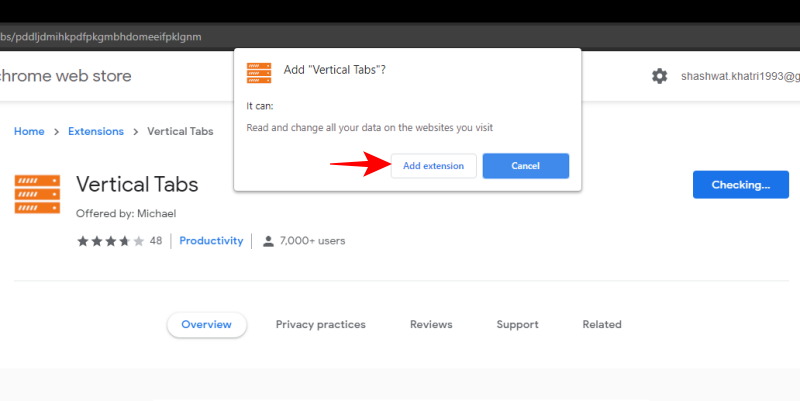
Maximize Your Screen Space: A Comprehensive Guide to Chrome Vertical Tabs
In today’s digital landscape, efficient screen management is paramount. With countless tabs vying for attention, the traditional horizontal tab layout in Chrome can quickly become unwieldy. Enter Chrome vertical tabs, a feature designed to revolutionize how you browse by organizing your tabs in a neat, vertical column. This comprehensive guide explores the benefits, implementation, customization, and troubleshooting aspects of using Chrome vertical tabs, empowering you to reclaim your screen real estate and enhance your browsing experience.
The Rise of Vertical Tabs: Why Switch?
For years, horizontal tabs have been the standard across web browsers. However, as web applications become more complex and users juggle an increasing number of tabs, the limitations of the horizontal layout become apparent. Here’s why Chrome vertical tabs are gaining traction:
- Improved Visibility: Vertical tabs display more of the tab title, making it easier to identify the content without hovering. This is especially helpful when you have multiple tabs from the same website open.
- Enhanced Organization: Grouping related tabs vertically creates a clearer visual hierarchy, simplifying navigation and reducing the risk of accidentally closing the wrong tab.
- Maximized Screen Real Estate: By shifting tabs to the side, you gain more vertical space for the webpage content itself, particularly beneficial on widescreen monitors.
- Reduced Tab Clutter: Chrome vertical tabs can be collapsed when not needed, freeing up even more space and minimizing distractions.
Enabling Chrome Vertical Tabs: A Step-by-Step Guide
Currently, Chrome doesn’t offer a native vertical tab feature in its stable release. However, several extensions provide this functionality seamlessly. One of the most popular and highly rated options is available on the Chrome Web Store. Here’s how to enable Chrome vertical tabs using an extension:
- Open the Chrome Web Store: Navigate to the Chrome Web Store in your browser.
- Search for a Vertical Tab Extension: Type “vertical tabs” into the search bar and press Enter. Look for a reputable extension with good reviews and a high number of installations.
- Install the Extension: Click on the desired extension and then click the “Add to Chrome” button. Confirm the installation by clicking “Add extension” in the pop-up window.
- Configure the Extension: Most extensions will automatically activate after installation. However, some may require you to configure specific settings, such as the position of the vertical tab bar (left or right) and the appearance of the tabs.
- Enjoy Vertical Tabs: Once the extension is enabled, your tabs should now appear in a vertical column on the side of your browser window.
Popular Chrome Vertical Tab Extensions: A Comparison
Several extensions offer Chrome vertical tabs functionality. Here’s a brief comparison of some popular options:
- Vertical Tabs: This extension is known for its simplicity and ease of use. It provides a clean and intuitive interface for managing vertical tabs.
- Tabs Outliner: While primarily a tab management tool, Tabs Outliner also offers vertical tab functionality with advanced features like tab grouping and session management.
- Tree Style Tab: Inspired by the Firefox extension of the same name, Tree Style Tab for Chrome organizes tabs in a hierarchical tree structure, making it ideal for managing complex browsing sessions.
- Sidebery: Sidebery offers a highly customizable vertical tab experience with features like tab containers, custom styling, and advanced keyboard shortcuts.
Choosing the right extension depends on your individual needs and preferences. Consider factors such as ease of use, features, customization options, and performance when making your decision. Experiment with a few different extensions to find the one that best suits your workflow.
Customizing Your Chrome Vertical Tabs Experience
Most Chrome vertical tabs extensions offer a range of customization options to tailor the experience to your specific needs. Here are some common customization options:
- Tab Bar Position: Choose whether the vertical tab bar appears on the left or right side of your browser window.
- Tab Width: Adjust the width of the tabs to display more or less of the tab title.
- Tab Appearance: Customize the appearance of the tabs with different colors, fonts, and icons.
- Tab Grouping: Group related tabs together for easier navigation and organization.
- Keyboard Shortcuts: Assign keyboard shortcuts to common actions such as switching between tabs, closing tabs, and creating new tabs.
By taking advantage of these customization options, you can create a Chrome vertical tabs experience that is perfectly tailored to your browsing habits.
Troubleshooting Common Issues with Chrome Vertical Tabs
While Chrome vertical tabs extensions generally work well, you may occasionally encounter issues. Here are some common problems and their solutions:
- Extension Not Working: Ensure that the extension is enabled in Chrome’s extension settings. Try restarting Chrome or reinstalling the extension.
- Conflicts with Other Extensions: Some extensions may conflict with vertical tab extensions. Try disabling other extensions one by one to identify the conflicting extension.
- Performance Issues: If you experience slow performance or high CPU usage, try disabling hardware acceleration in Chrome’s settings.
- Display Issues: If the vertical tab bar is not displaying correctly, try adjusting the zoom level in Chrome or resetting Chrome’s settings to their defaults.
If you continue to experience issues, consult the extension’s documentation or contact the developer for support.
The Future of Tab Management: Native Vertical Tabs in Chrome?
While Chrome vertical tabs are currently only available through extensions, there is growing demand for a native vertical tab feature in Chrome. Google has been experimenting with vertical tabs in internal builds of Chrome, suggesting that a native implementation may be on the horizon. A native Chrome vertical tabs feature would likely offer improved performance, stability, and integration with the browser’s core functionality.
The adoption of Chrome vertical tabs represents a shift towards more efficient and user-friendly browsing experiences. As screen sizes continue to increase and web applications become more complex, the benefits of vertical tabs will only become more pronounced. Whether through extensions or a future native feature, Chrome vertical tabs are poised to become an essential tool for anyone who wants to maximize their screen space and enhance their browsing productivity.
Beyond Chrome: Vertical Tabs in Other Browsers
While this article focuses on Chrome vertical tabs, it’s worth noting that other browsers also offer vertical tab solutions, either natively or through extensions. Firefox, for example, has a long history of supporting vertical tabs through extensions like Tree Style Tab. Microsoft Edge, built on the same Chromium engine as Chrome, can also utilize many of the same vertical tab extensions available in the Chrome Web Store. Exploring these options can help you find the best vertical tab solution for your preferred browsing environment.
The Impact of Vertical Tabs on Productivity
The shift to Chrome vertical tabs isn’t just about aesthetics; it’s about boosting productivity. By visually organizing tabs and minimizing clutter, users can focus more effectively on the task at hand. Less time spent searching for the right tab translates to more time spent on productive work. The ability to quickly scan tab titles and group related tabs further enhances workflow efficiency. For professionals who rely heavily on web-based applications, the adoption of Chrome vertical tabs can lead to significant gains in productivity.
Addressing Concerns: Potential Drawbacks of Vertical Tabs
While the benefits of Chrome vertical tabs are numerous, it’s important to acknowledge potential drawbacks. Some users may find the vertical layout unfamiliar or prefer the traditional horizontal approach. The added vertical tab bar can also take up screen space, although this can often be mitigated by collapsing the tab bar when not in use. Furthermore, some extensions may introduce performance overhead or compatibility issues. However, with careful selection of extensions and proper configuration, these drawbacks can be minimized.
Conclusion: Embracing the Vertical Revolution
Chrome vertical tabs offer a compelling solution to the challenges of managing multiple tabs in modern web browsing. By improving visibility, enhancing organization, and maximizing screen real estate, vertical tabs empower users to browse more efficiently and productively. Whether you choose to implement vertical tabs through extensions or await a native implementation, the benefits are undeniable. Embrace the vertical revolution and reclaim your screen space today!
[See also: Chrome Extensions for Productivity]
[See also: Tab Management Strategies]
[See also: Best Browsers for Power Users]
