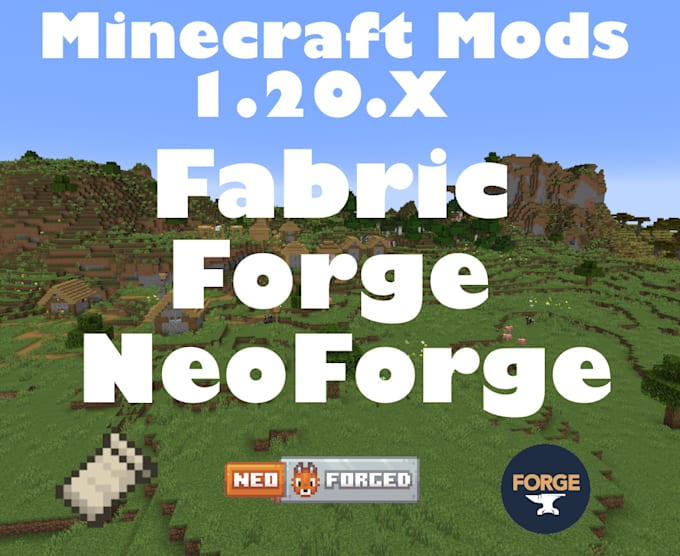
Why Isn’t NeoForge Working? Troubleshooting Common Issues
NeoForge, the community-led successor to Minecraft Forge, aims to provide a robust modding platform for Minecraft. However, users occasionally encounter issues where NeoForge isn’t working as expected. Understanding the common causes and troubleshooting steps can help resolve these problems and get you back to enjoying your modded Minecraft experience. This article delves into the reasons behind NeoForge malfunctions and offers practical solutions.
Common Reasons for NeoForge Not Working
Several factors can contribute to NeoForge failing to function correctly. These range from simple installation errors to more complex compatibility problems. Let’s explore some of the most frequent culprits:
- Incorrect Installation: A flawed installation process is a primary cause. Missing files, corrupted downloads, or incorrect placement of files can all lead to NeoForge failing to launch.
- Incompatible Minecraft Version: NeoForge is designed for specific Minecraft versions. Using a version of Minecraft that doesn’t match the NeoForge version will cause problems.
- Conflicting Mods: Mods are a great addition to Minecraft, but sometimes they might conflict with each other or with NeoForge itself. These conflicts can prevent NeoForge from launching or cause crashes during gameplay.
- Outdated Java Version: Minecraft and NeoForge rely on Java. An outdated or incompatible Java version can lead to instability and prevent NeoForge from working correctly.
- Insufficient System Resources: Running Minecraft with many mods can be resource-intensive. If your computer doesn’t have enough RAM or processing power, NeoForge might struggle to load and run smoothly.
- Corrupted Minecraft Installation: Sometimes, the core Minecraft installation itself can become corrupted, leading to issues with NeoForge and other modding tools.
Troubleshooting Steps for NeoForge Issues
When NeoForge isn’t working, systematic troubleshooting is key. Here’s a step-by-step approach to diagnose and resolve the problem:
Verify NeoForge Installation
First, ensure NeoForge is installed correctly. Redownload the NeoForge installer from the official website and follow the installation instructions carefully. Pay attention to the specified Minecraft version and ensure you’re installing NeoForge for the correct profile.
Check Minecraft Version Compatibility
Confirm that your Minecraft version matches the NeoForge version you’ve installed. Launch the Minecraft launcher and verify the version being used. If necessary, switch to the correct version profile or download the required Minecraft version.
Address Mod Conflicts
Mod conflicts are a common headache. To identify conflicts, try the following:
- Disable All Mods: Remove all mods from your Minecraft mods folder.
- Launch NeoForge: Start Minecraft with NeoForge to see if it runs without any mods.
- Re-enable Mods Gradually: Add mods back one by one or in small groups, launching Minecraft after each addition. When the game crashes or fails to launch, the last mod(s) added are likely the source of the conflict.
- Consult Mod Compatibility Lists: Check online forums and modding communities for known compatibility issues between mods.
Update Java
Ensure you have the latest version of Java installed. Minecraft typically requires Java 8 or later. Download the latest Java version from the official Oracle website or use a Java package manager. Also, make sure that your JAVA_HOME environment variable is correctly set to point to the Java installation directory. [See also: How to Update Java for Minecraft]
Allocate Sufficient RAM
Minecraft can be memory-intensive, especially with mods. Increase the amount of RAM allocated to Minecraft in the Minecraft launcher settings. A good starting point is 4GB (4096MB), but you might need more depending on the number and complexity of your mods.
Reinstall Minecraft
If the core Minecraft installation is corrupted, reinstalling it might be necessary. Back up your saves and other important data, then uninstall Minecraft and reinstall it from the official website or launcher. After reinstalling, try installing NeoForge again.
Examine Crash Reports and Logs
When Minecraft crashes, it usually generates a crash report or log file. These files contain valuable information about the cause of the crash. Locate these files in your Minecraft directory and examine them for error messages or stack traces that can pinpoint the problem. Share these logs with mod developers or on relevant forums for further assistance.
Check for NeoForge Updates
Ensure you are using the latest version of NeoForge. Older versions may have bugs or compatibility issues that have been resolved in newer releases. Download the latest version from the official NeoForge website.
Firewall and Antivirus Interference
Sometimes, firewalls or antivirus software can interfere with Minecraft and NeoForge. Temporarily disable these programs to see if they are causing the issue. If the problem is resolved, configure your firewall or antivirus to allow Minecraft and Java to run without interference.
Driver Issues
Outdated or corrupted graphics drivers can also cause issues. Update your graphics drivers to the latest version from the manufacturer’s website (NVIDIA, AMD, or Intel). [See also: How to Update Graphics Drivers]
Advanced Troubleshooting Techniques
If the basic troubleshooting steps don’t resolve the issue, consider these advanced techniques:
Use a Dedicated Server
If you’re experiencing issues with a local installation, try running NeoForge on a dedicated server. This can help isolate problems related to your local environment.
Consult Online Forums and Communities
Minecraft has a large and active modding community. Search online forums, such as the Minecraft Forums or Reddit’s r/Minecraft, for solutions to similar issues. Other users may have encountered the same problem and found a fix.
Contact Mod Developers
If the issue seems to be related to a specific mod, contact the mod developer for assistance. They may be aware of compatibility issues or bugs and can offer guidance.
Preventative Measures
To minimize the chances of encountering NeoForge issues, consider these preventative measures:
- Keep Mods Updated: Regularly update your mods to the latest versions to ensure compatibility and bug fixes.
- Read Mod Descriptions: Before installing a mod, carefully read its description and any compatibility notes provided by the developer.
- Backup Your Minecraft Directory: Regularly back up your Minecraft directory to prevent data loss in case of crashes or corruption.
- Monitor System Resources: Keep an eye on your system resources (CPU, RAM, disk space) to ensure your computer can handle the demands of modded Minecraft.
Conclusion
NeoForge is a powerful tool for enhancing your Minecraft experience, but it can sometimes encounter issues. By understanding the common causes and following the troubleshooting steps outlined in this article, you can effectively diagnose and resolve problems, ensuring a smooth and enjoyable modded Minecraft experience. Remember to stay patient, consult online resources, and seek help from the community when needed. Keep your NeoForge and mods updated to minimize future issues. The key is methodical troubleshooting, starting with the simplest solutions and progressing to more complex ones. With diligence and persistence, you can overcome most NeoForge-related challenges.
